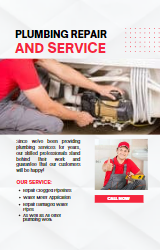CodeIgniter
CodeIgniter is a lightweight MVC framework. I'll first discuss CodeIgniter 3 since its version 4 has significant differences from the earlier versions.
In this guide, I will share some tips for implementing Shieldon Firewall in your CodeIgniter application.

Installation
Use PHP Composer:
composer require shieldon/shieldonThis will also install dependencies required for Shieldon:
- shieldon/psr-http The PSR-7, 15, 17 Implementation with full documentation and extensive testing.
- shieldon/event-dispatcher The simplest event dispatcher.
- shieldon/web-security A collection of functions related to web security.
- shieldon/messenger A collection of modules for sending messages to third-party APIs or services, such as Telegram, Line, RocketChat, Slack, SendGrid, MailGun, and more.
Implementing
- CodeIgniter 3
- CodeIgniter 4
CodeIgniter 3
CodeIgniter 3 has a core controller called CI_Controller that handles its MVC (Model-View-Controller) architectural pattern.
I highly recommend creating a parent controller called MY_Controller in the core folder and adding the initial code to it.
1. MY_Controller
Let's create a file called MY_Controller.php in the core folder.
class MY_Controller extends CI_Controller
{
/**
* Constructor.
*/
public function __construct()
{
parent::__construct();
}
}2. Initialize the Firewall Instance
Put the initial code in the constructor so that any controller that extends MY_Controller will have Shieldon Firewall initialized and the $this->firewall() method available.
class MY_Controller extends CI_Controller
{
/**
* Constructor.
*/
public function __construct()
{
parent::__construct();
// Composer autoloader
require_once APPPATH . '../vendor/autoload.php';
// This directory must be writable.
$storage = APPPATH . 'cache/shieldon_firewall';
$firewall = new \Shieldon\Firewall\Firewall();
$firewall->configure($storage);
// The base url for the control panel.
$firewall->controlPanel('/firewall/panel/');
$response = $firewall->run();
if ($response->getStatusCode() !== 200) {
$httpResolver = new \Shieldon\Firewall\HttpResolver();
$httpResolver($response);
}
}
/**
* Shieldon Firewall protection.
*/
public function firewall()
{
$firewall = \Shieldon\Container::get('firewall');
$firewall->run();
}
}Reminder
For optimal security, both the system and application folders should be placed above the web root so that they are not directly accessible via a browser.
If your application folder is at the same level as index.php, please move the $storage directory to a secure location. For example:
$storage = APPPATH . '../shieldon';3. Define a Controller for the Control Panel
We need a controller to get into Shieldon firewall controll panel, in this example, wedefine a controller named Firewall.
class Firewall extends MY_Controller
{
public function __construct()
{
parent::__construct();
}
/**
* This is the entry of our Firewall Panel.
*/
public function panel()
{
$panel = new \Shieldon\Firewall\Panel();
$panel->entry();
}
}Now, you can access the Firewall Panel using the following URL:
https://yoursite.com/firewall/panel/CodeIgniter 4
1. Register a Filter.
In your app/Config/Filters.php file, add the following code to the $aliases property:
'firewall' => \Shieldon\Firewall\Intergration\CodeIgniter4::class,Next, add the string firewall to the $globals property, within the before array:
public $globals = [
'before' => [
'firewall'
],
];2. Define a Controller for the Firewall Panel
<?php
namespace App\Controllers;
class Firewall extends BaseController
{
public function panel()
{
$panel = new \Shieldon\Firewall\Panel();
$panel->csrf([csrf_token() => csrf_hash()]);
$panel->entry();
}
}That's it!
You can access the Firewall Panel at /firewall/panel. To view the page, go to this URL in your browser.
Control Panel
https://yoursite.com/firewall/panel/The default login is shieldon_user, and the password is shieldon_pass. After logging into the Firewall Panel, the first thing you should do is change the login and password.
If Shieldon Firewall is enabled in the Daemon setting section, it will start monitoring your website. Make sure you have correctly set up the settings.